The most important internet skills for online beginners
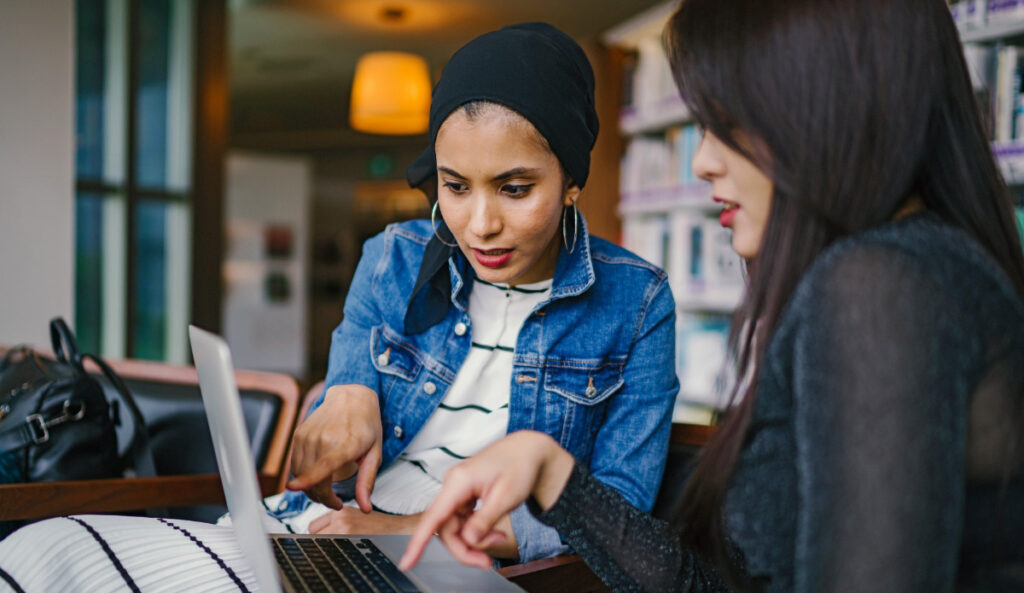
The most important internet skills for online beginners
From managing your bank account to staying in touch with old friends to streaming television and movies, the internet has made life more convenient in so many ways. For those who didn’t grow up with the internet around, however, it can be difficult to learn and navigate — but it’s a skill well-worth learning.
Here are some of the most important things you should learn how to do on the internet.
Perform an online search
Whatever you’re looking for, you’ll likely be able to find it on the internet, whether it’s the daily news, directions, or information on any topic under the sun. In order to harness the power of the internet, you’ll first need to know how to make an online search.
Google.com is the most common online search engine, but others include Bing.com and Yahoo.com. First, click on an internet browser on your desktop’s screen. This may be Google Chrome, Safari, Firefox, or a number of other options. This should open a web window. Then, you can navigate to the search engine of your choice by typing the website address (such as google.com) into the address bar at the top of the window, you’ll be able to type your search query into the website’s search bar.
In order to get the best results possible, try searching in short phrases using relevant keywords. For example, if you were looking for local ice cream shops, simply type in “ice cream shops in Wilson.” If you wanted to know how to renew your driver’s license, type in “how to renew a North Carolina driver’s license.”
Once you hit the search button, you’ll be presented with a number of results. Click on the results that seem most relevant to you, and navigate back to the search page by pressing the back button near the address bar.
Navigate a web page
Once you’re on a webpage, you should know some of the basic tools for navigation. First, you can use either your mouse wheel or the sliding bar on the side of the screen to scroll through a page. If you want to find specific words on the page, press the “control”(ctrl) button on your keyboard and the “f” key, and hold them down at the same time. This will bring up a search bar in the corner of your screen that will allow you to type in the exact word or phrase you’re looking for.
Many web pages also have a menu across the top of the site or menu bars that can be clicked on and expanded. This will help you find subpages within the site you’re visiting.
Create an email account
Whether you’re applying for a job, creating a social media profile, or doing some online shopping, an email account is needed. There are several domain options for your account, including:
- Google.com
- Yahoo.com
- Outlook.com
Once you’ve chosen the website you’ll use, the main page will have a “create account” option. First, you’ll need to choose your email address. This can be whatever you choose and will come before the web address. For example, if you use your name as your address, it will look like this: “yourname@google.com.”
Then, you’ll need to create a password. The next bullet point will tell you more about how to choose a safe and secure password.
From there, you’ll have to provide a few more bits of information, including your first and last name and your birthday. Once that’s completed, you’ll have access to your account, where you can send and receive email messages.
Choose safe and strong passwords
Your password is the main safeguard in protecting your account, and if someone else has your password, they could potentially have access to other sensitive and personal information. In order to make your password as secure as possible, make sure it meets at least some of these criteria:
- Don’t use something easily guessed, like your name, birthdate, or a pet’s name.
- Use a mix of letters and numbers.
- Use a mix of uppercase and lowercase letters.
- Try to make your password at least eight letters long.
- Never reuse a password
Send an email
Now that you have an email account, you can start to send messages. In order to send an email, you’ll need to navigate to the home screen of your inbox. From there, there will be a button to compose a new message, often accompanied by a plus sign.
Press this button, and a new window will pop up. There will be several bars at the top of the window: one for the email address of whoever you’re emailing and one for a subject line. There may be other boxes as well, but these are the only two you will likely need.
Once you’ve inputted your sendee’s email address and the subject, you can type a message into the body. You can also add attachments like PDFs and photos by clicking the “attach file” button, which is often accompanied by a paperclip icon.
Basic internet skills to learn
For more information on these basic internet skills, consult these resources:
More Resources

From blog writing to photo editing: how to pursue your hobbies on the internet
